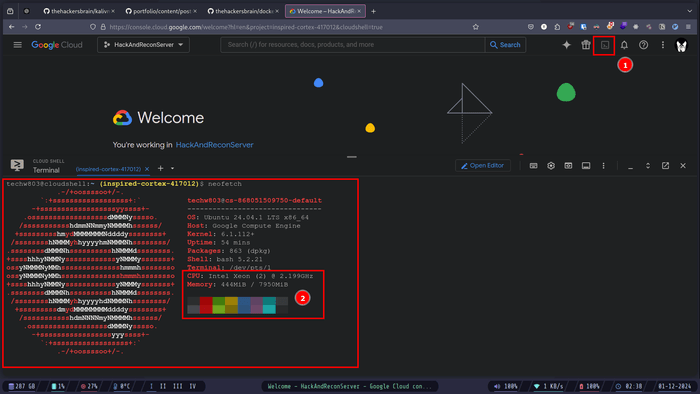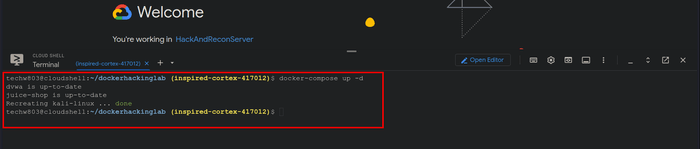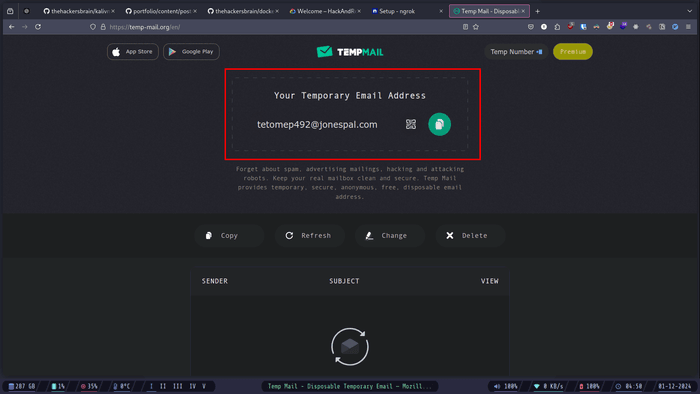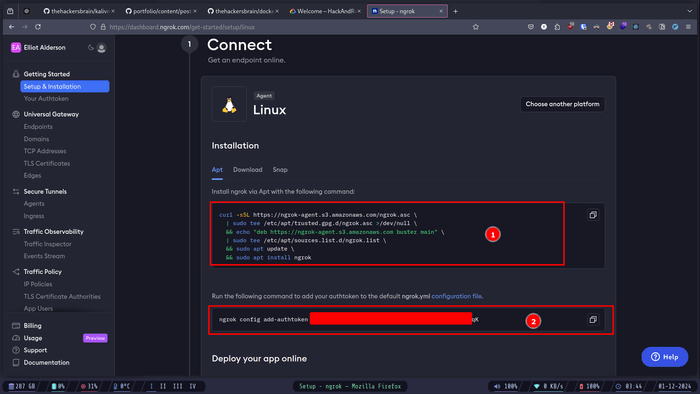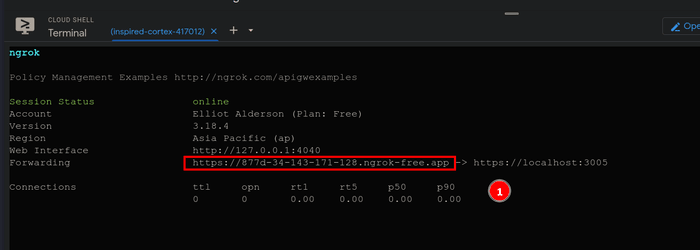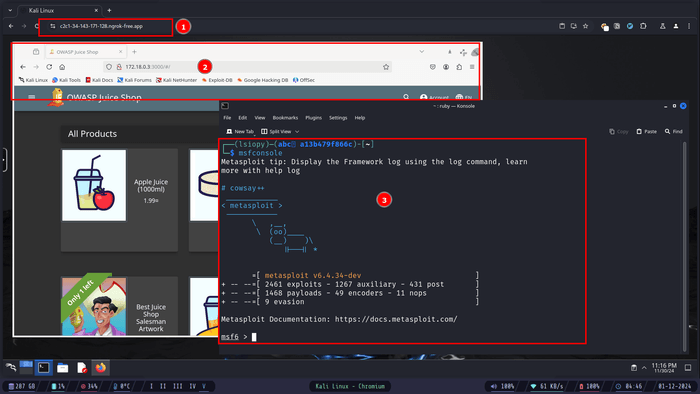Creating a Hacking Lab on Cloud using Docker for free
— #Docker#Kali-Linux#Hacking-Lab#Google-Cloud-Platform#GCP#Azure
Introduction
Hello Everyone! I'm Gaurav, A Security Researcher and a Developer. Recently, I've been using Docker and Cloud platform like AWS and GCP quite a lot due to the recent project I was working on as a Developer. While I had my developer's hat on, I thought, why not create a lab as IaC (Infrastructure as Code) using docker.
It wasn't a planned project, more like a curious and out-of-the-blue thought.
For those who don't know what docker, AWS, and GCP are. Let me give you a bit of context here.
Docker, Vagrant, and Cloud Platforms.
Docker is a tool that helps developers and system administrators to create, deploy, and run applications inside containers. However in the context of this project (creating our own hacking lab on cloud) you don't have to completely understand or know your way around docker.
But keep in mind if you want to be a Developer, or Security Researcher or let's just say anything in the tech industry involving coding, programming, development or testing. I would say docker is a must. Go ahead and learn it NOW! I assure you even if you don't use it everyday, you're not going to regret learning it. And as for me, I completely love docker.
I play with systems and codes a lot so needless to say I use docker and vagrant a lot.
Vagrant is an open-source tool that helps you create and manage virtualized development environments. It allows you to easily set up and configure virtual machines (VMs) on your computer using simple configuration files.
I always keep a lot of
Vagrantfile(configuration files for vagrant to create a VM) for different things with my configurations like forkali-linux,arch-linux,tails-os, and more.To quickly spin up a VM whenever I need.
The same goes for
dockeras well.
In the context of development and deployment, engineers use docker extensively. Now you'll say - Okay, I get it, docker is awesome and all, but I'm not really in programming, development or anything like that, I'm really into cybersecurity.
Okay, got that! Let's take a look at docker and cybersecurity.
Docker and Cybersecurity
In the context of cybersecurity, Docker can also be helpful, for example:
- Isolation of Threats: Docker containers isolate applications, reducing the risks of attacks spreading to other systems.
- Securing Containers: Understanding Docker helps secure containers and prevent vulnerabilities.
- Rapid Incident Response: Docker allows quick setup of environments for investigating security incidents.
- DevSecOps Integration: Docker is key in integrating security into the development and deployment process.
- Staying Up-to-Date: Docker is widely used in modern infrastructure, so learning it keeps you relevant in cybersecurity.
- Understanding Orchestration: Docker is essential for securing container orchestration platforms like Kubernetes.
Resources for learning docker
- Complete Docker Course - From BEGINNER to PRO! - Youtube
- Docker Tutorials, Projects - NetworkChuck - Youtube
Okay, now we know what we are going to use to setup our hacking lab. The second thing is where?
Cloud Platforms (GCP, AZURE, AWS etc.)
There are tons of cloud platforms out there, if you can afford it, that's awesome. Some suggestions? Here you go
All of the platforms listed above provide some credits or free-tiers to use. If you have access to a credit card. You can take the free-tier or credits on all of them. And to think that if you stay within limits and use them wisely you can get almost 5 years of free cloud servers, combining all of them with just one credit card. That's freaking awesome! Isn't it?
So go on ahead, create an account on any of them, and sign up for either the free-tier or credits.
Now that we covered what and where of the lab. Let's tackle the HOW?
Setup
For the lab setup, the vulnerable applications are:
I'm planning to add more vulnerable applications on the mix, but that's it for now. Atleast it's a starting point for those who know how to do it and extend this project further ahead.
and for the attacking machine, we are going to use:
The Files structure
The only file you're going to need is the docker-compose.yaml file, which is already uploaded on github, you can find it here.
Here's the complete file structure for the projects.
.
├── docker-compose.yaml└── README.md
1 directory, 2 filesdocker-compose.yaml: This file will run the lab with Kali Linux on the Web and other vulnerable applications.
The docker-compose.yaml file
Here's the complete docker-compose.yaml file with explainations.
version: '3.7'
services:
kali-linux: image: lscr.io/linuxserver/kali-linux:latest
container_name: kali-linux
networks:
security_network: ipv4_address: 172.18.0.4 security_opt:
- seccomp:unconfined
environment:
- PUID=1000
- PGID=1000
- TZ=Etc/UTC
- SUBFOLDER=/
- "TITLE=Kali Linux"
volumes:
- /path/to/data:/config
- /var/run/docker.sock:/var/run/docker.sock
ports: - 3004:3000 - 3005:3001 shm_size: "1gb"
restart: unless-stopped
dvwa: image: vulnerables/web-dvwa:latest
container_name: dvwa
networks:
security_network: ipv4_address: 172.18.0.2 ports:
- "8888:8888"
juice-shop: image: bkimminich/juice-shop:latest
container_name: juice-shop
networks:
security_network: ipv4_address: 172.18.0.3 ports:
- "3000:3000"
networks:
security_network: driver: bridge
ipam:
driver: default
config:
- subnet: 172.18.0.0/16Attacking Machine
kali-desktop: running kali linux out attacking machine.security_network:: connecting to the bridged NICipv4_address: 172.18.0.4: assigning static IP.
ports:: mapping ports to the host to connect to the container.
Vulnerable Labs
-
dvwa: running Damn Vulnerable Web Application (DVWA)security_network: connecting to an isolated local NICipv4_address: 172.18.0.2: assigning static IP (so that we don't have to guess the IP everytime).ports: mapping the ports to the host
-
juice-shop: running OWASP Juice Shop (the vulnerable web application)security_network: connecting to an isolated local NICipv4_address: 172.18.0.2: assigning static IP (so that we don't have to guess the IP everytime).ports: mapping the ports to the host
Other Configurations
networks: creating a custom NICsecurity_network: naming the NICinternal: true: making it an internal and isolated network so that, it can't be reached by other systems.subnet: 172.18.0.0/16: assigning custom IP Range.
Running the Lab
Now that we have everything out of the way, let's just run the lab.
For that we're going to use Google Cloud Platform (GCP). To get a free Linux VPC without a credit card. Let's get it now!
Open this url here
- After visiting the url
- Click on the terminal icon on top-right
- It'll take some time but you'll get a terminal, and here we go, we got a free linux VPC and a pretty powerful one at that.
Now copy-paste these lines in the terminal.
git clone https://github.com/thehackerbrain/dockerhackinglab.git
cd dockerhackinglab
docker-compose up -dThis is going to take a while, so sit back and have a coffee or grab a quick snack.
Now that we have our lab running, it's time to connect to it, but there's a problem. As the cloud-console is not exposed on the internet, we can't just connect to it directly, we'll have to setup port-forwarding.
It's not that hard, just a few simple steps and we'll be there.
For setting up port forwarding we are going to use a free service called ngrok. So go ahead and create a free account.
You can use any temporary email to create the account. For example: temp-mail.org
After creating an account and logging in, you'll be redirected to the dashboard.
- Now go ahead and paste these commands in the Google console.
Now go ahead and run this command.
ngrok http https://localhost:3005/After running the command, you'll get this url, now open the url.
- And here we go, after visiting the url, we got our attacking machine.
- Testing our vulnerable labs by visiting '
http://172.18.0.3:3000' which is the OWASP Juice Shop url, and it running as well. - We have access all to the installed tools, as well as the Internet so that we can install any tools we desire.
Thanks for making it this far. If you get stuck, something errors out, or just want to say hi. DM me on X (formally twitter) at @thehackersbrain.